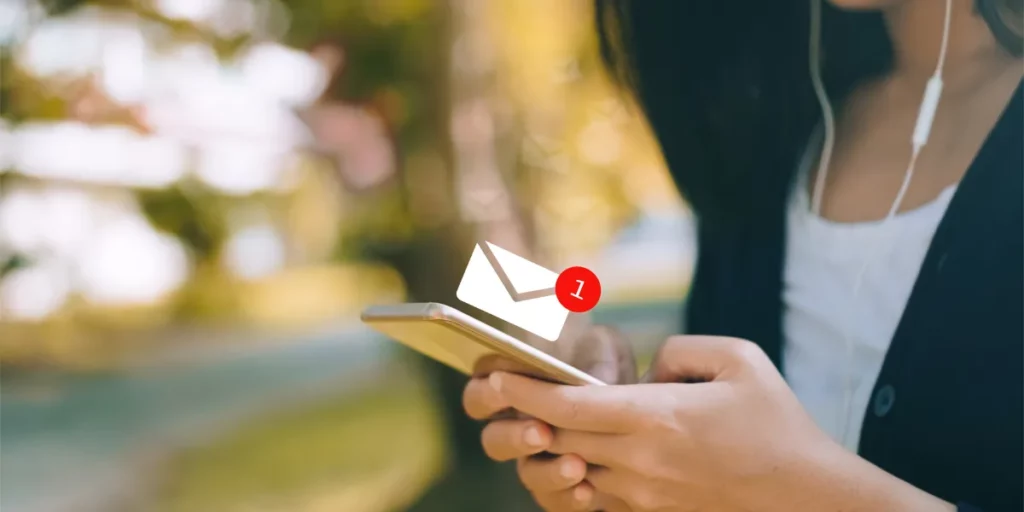How to Send SMS from Skype to Mobile Phone
In today’s interconnected world, communication plays a pivotal role, and SMS remains a widely used mode of staying in touch. Skype, a renowned platform for various forms of communication, allows users to send SMS to mobile phones directly. Whether you’re a business professional or an individual, knowing how to send SMS from Skype to a mobile phone can prove to be highly beneficial. In this guide, we’ll walk you through the process step by step.

Understanding the Convenience of Sending SMS from Skype
Skype offers more than just video and voice calling; it also integrates the capability to send SMS messages to mobile phones. This feature becomes especially handy when you’re using your computer and wish to send a quick text without having to switch devices. It’s a seamless way to keep the conversation going without interruptions.
Step-by-Step Guide: How to Send SMS from Skype to Mobile Phone
Ensure You Have Skype Credit
Before you start sending SMS, make sure your Skype account has sufficient credit. This credit will be used to pay for the SMS messages you send.
Access the Chat Window
Open Skype on your computer and access the chat window by selecting a contact you want to message.
Add the Phone Number
In the chat window, click on the “+” icon or choose the option to add a mobile phone number.
Enter the Phone Number
Enter the recipient’s mobile phone number. Make sure to include the appropriate country code.
Type Your Message
Type your SMS message in the chat window. Keep in mind that Skype imposes a character limit on messages.
Send the SMS
Once you’ve composed your message, click on the send button. Your SMS will now be transmitted to the recipient’s mobile phone.
Benefits of Using Skype to Send SMS
- Cost-Effective: Sending SMS through Skype is often more affordable than traditional mobile carriers, especially for international messages.
- Cross-Device Syncing: Messages sent from Skype are synced across all your devices, ensuring you never miss a conversation.
- Delivery Confirmation: You receive confirmation when your message is successfully delivered to the recipient’s phone.
Potential Uses for Businesses
Businesses can leverage Skype’s SMS feature for various purposes:
Customer Notifications
Keep your customers informed about order statuses, delivery details, and important updates.
Promotions
Send out exclusive deals and offers directly to your customers’ mobile phones.
Appointment Reminders
Reduce no-shows by sending appointment reminders via SMS.
Sending SMS from Skype to mobile phones is a powerful tool, both for personal and business communication. With its user-friendly interface and cost-effective nature, Skype provides a convenient platform to stay connected. Whether you’re running a business or simply want to chat with friends and family, mastering this feature can greatly enhance your communication experience.
Remember, with the ever-growing reliance on digital communication, being well-versed in various platforms like Skype gives you a competitive edge. Stay connected effortlessly with Al Karam Mobile Phones and Ajwa Mobile, and make the most out of your communication needs.